At Adtelligent, we’re always working to make our products better for our partners and customers.
This quarter, we’ve introduced a series of updates to our Ad Server and Retail Media Platform, including new features, new partner integrations, and improvements to help everything run more smoothly.
Discover what’s new we have:
Table of Contents
New Features & Tools
Universal Lists at the Source Level
You can now apply Universal Lists directly at the source level — not just for campaigns. This works for all integration types, including Tag-based, OpenRTB, Ad Push, Prebid Server, Native, and Search.
When a Universal List is applied to a source, its values automatically extend to all connected campaigns.
If the same list is also added at the campaign level, the campaign settings take priority.
📍 Where to find it:
Sources → Advanced Settings → Targeting
Apply targeting rules once at the source level and automatically distribute them across all connected campaigns. Also, keep data mappings unified and reduce human error.
New Targeting Option: Supply Chain Nodes
We’ve added a new Supply chain nodes targeting option to help you better control and optimize your campaign traffic sources.
This targeting can now be added directly through the “Add Targeting” button in campaign settings.
📍 Where to find it:
Campaign Settings → Advanced Settings → Targeting
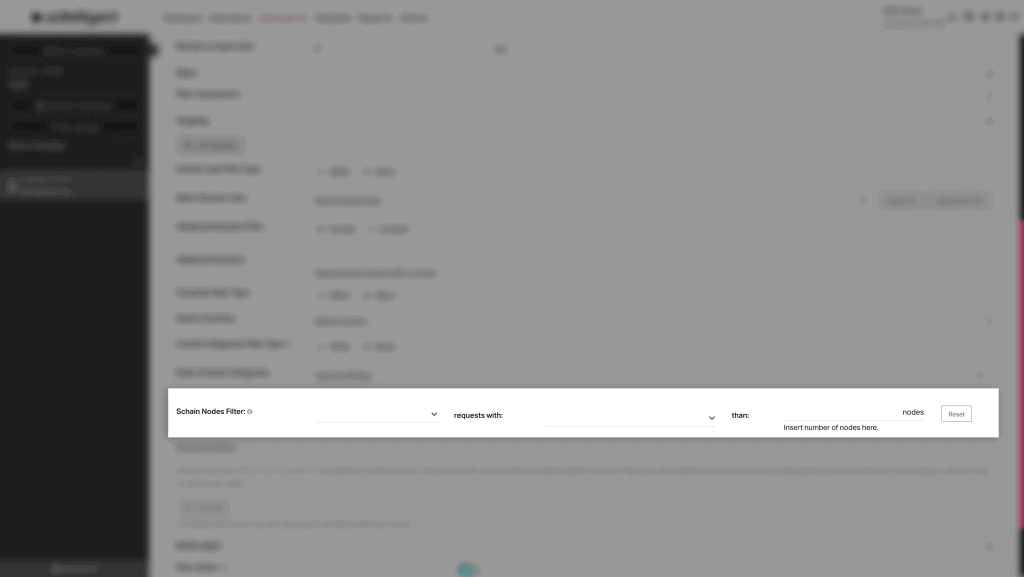
This setting ensures more precise targeting and transparency across your supply chain setup.
Support for Uppercase Values in ads.txt Uploads
You can now upload ads.txt files that use uppercase values in the Type column — for example, DIRECT or RESELLER.
Previously, only lowercase entries (direct/reseller) were accepted.
📍 Where to find it:
Advertiser Settings → ads.txt → Upload from .txt
Now it is easier file uploads without needing to edit formatting in your ads.txt files.
Device Lists Renamed to Device ID Lists
We’ve updated the naming in Global Lists — Device Lists are now called Device ID Lists.
📍 Where to find it:
Tools → Global Lists → Device ID Lists
Clearer naming now better reflects how these lists are used for device-level targeting and management.
Campaign and Source Settings
Support for iOS 18 and 18.5
We’ve updated our Operating System targeting dictionary to include the latest iOS 18 and iOS 18.5 versions.
This ensures accurate targeting and reporting for traffic coming from users on the newest Apple devices.
📍 Where to find it:
Campaign Settings → Advanced Settings → Targeting → Operating System
Your campaigns now fully support users on the latest iPhone and iPad OS versions.
New Filters for Empty Device ID and App Store URL
To improve traffic quality, we’ve added two new filtering options in Campaign Targeting:
- Block request if empty Device ID
- Block request if empty AppStore URL
When enabled, these filters automatically block ad requests missing key parameters like device_id, idfa, or app_store_url.
Each option includes a helpful tooltip explaining the logic, and new metrics, Filter Empty Device ID and Filter Empty AppStore URL, are now available in reports under Filter Reasons.
📍 Where to find it:
Campaign Settings → Advanced Settings → Targeting
Keep your campaigns clean by automatically filtering invalid traffic with missing device or app store data.
Synergized Video + Display Support for RTB Campaigns and Sources
You can now select both “Video” and “Display” types at once when setting up your RTB campaigns or sources — offering more flexibility for mixed-inventory monetization.
When choosing Demand Type (in RTB campaign settings) or Supply Type (in RTB source settings), you can tick two options simultaneously: Video and Display.
Other combinations remain unavailable to keep setups clean and compatible.
📍 Where to find it:
Campaign Settings → OpenRTB Settings → Demand Type
Sources → Source Settings → Basic Settings → Supply Type
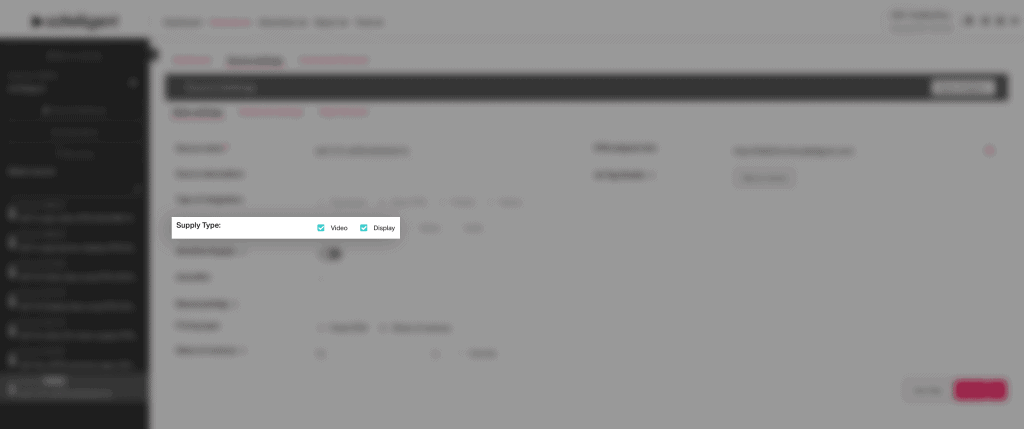
You can now run both video and display ads from the same setup without creating separate campaigns or sources.
Smarter Source Protection with Auto-Block Tool Enhancements
To help maintain healthy traffic quality and prevent underperforming sources from affecting system performance, we’ve upgraded the Auto-Block Tool logic within the Source Settings.
Now, when a source is automatically capped at 100 QPS due to low fill rate, this limit becomes temporarily uneditable until the source improves and is removed from quarantine.
When a new source goes live, the system monitors its performance for the first 7 days.
If the average fill rate stays below 0.02 while ad requests exceed 500K over the last 5 days, the source enters quarantine and receives a notice.
After 10 days, if the fill rate is still below 0.02, the system automatically limits the source to 100 QPS.
A follow-up check runs after 3 more days:
- If the fill rate recovers (above 0.02), the source is excluded from quarantine and the QPS field becomes editable again.
- If not, the limit stays locked, and the system continues to recheck the source every 3 days.
📍 Where to find it:
Source Settings → Advanced Settings → QPS field
This means no more manual pausing or guessing when sources underperform – the system now handles this automatically.
You’ll always see the 100 QPS limit displayed in your dashboard, but it will remain locked until the source’s performance improves. This helps ensure better overall traffic quality and more stable fill rates across your inventory.
Updated Default Parameters for Desktop Tag-Based Sources
We’ve adjusted how new desktop tag-based sources are created to make setup smoother and tracking more accurate.
The old content_page_url=[replace_me] parameter is no longer included automatically.
📍 Where to find it:
Tag-Based Source Settings (Desktop) → Tag Constructor → VAST Tag
Now you get cleaner tag setup and better URL parameter handling for new desktop sources.
‘Native’ Supply and Demand Type Now Visible for AdOps User Roles
We’ve updated permissions for the AdOps role. The ‘Native’ supply/demand type checkbox is now visible in RTB and PBS campaign settings.
📍 Where to find it:
RTB Source/Campaign Settings → Supply/Demand Type
PBS Campaign Settings → Demand Type
AdOps users can now configure native campaigns directly without needing admin access.
Display Tag Type Added for Direct Demand Campaigns
You can now create direct Display campaigns. When choosing the new Display tag type, you’ll see two banner format options:
- Banner Image – upload image files (.jpg, .png, .jpeg, .gif) up to 150 KB. A preview appears after upload. You can also choose Use my hosting to enter a Creative URL hosted on your own CDN.
- Banner JS Code – insert your own HTML/JS banner code (e.g., from Google Web Designer).
The setup also includes a Banner Size section, and all related fields are now fully synced.
📍 Where to find it:
Direct Demand Campaign Settings → Tag Type
Set up and manage direct display campaigns independently, with full creative upload or hosting options.
Automatic & Custom Banner Size Field for Direct Display Campaigns
We’ve improved banner creative management in Direct Demand → Display campaigns. You’ll now see new tools for better control and transparency.
When an image banner is uploaded, the system automatically detects its Width × Height and displays it in a non-editable field under the creative. A crop icon lets you open the familiar Asset Settings popup to adjust or crop the image as needed.
We’ve also added a “Copy Preview Link” button so you can instantly copy and preview your creative via a shareable URL.
📍 Where to find it:
Campaigns → Campaign Settings → Tag Type: Display → Banner Format: Banner Image
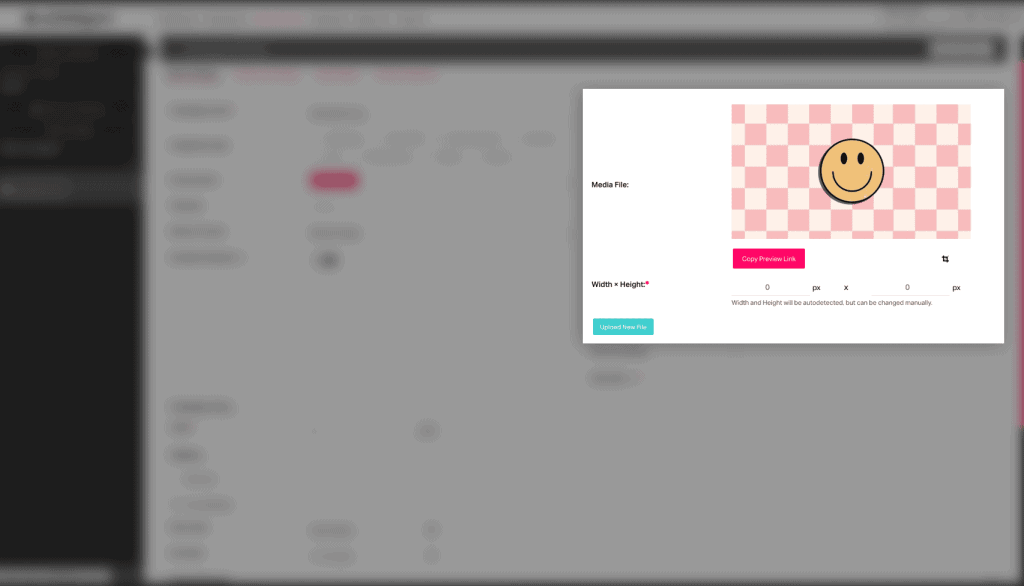
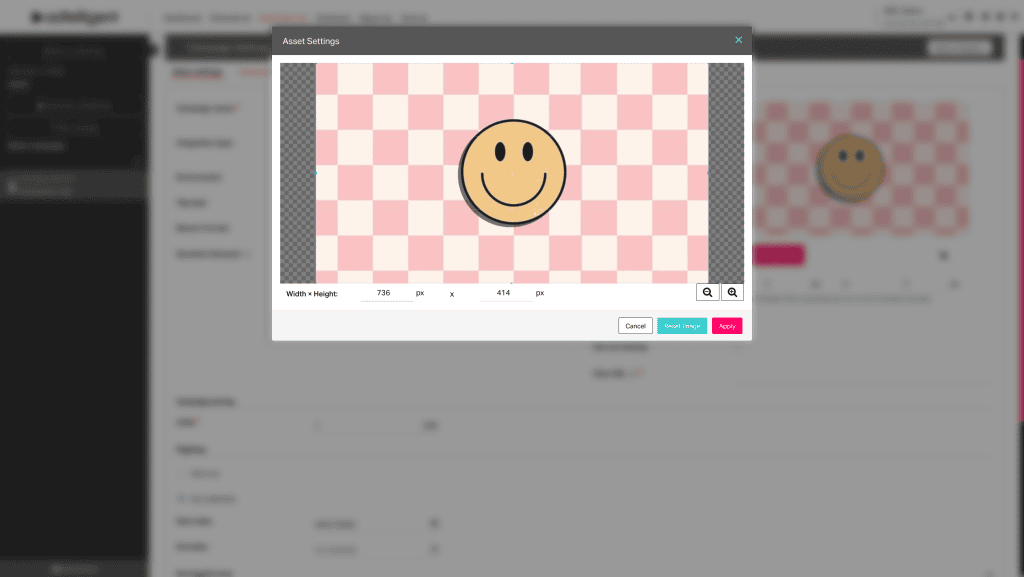
Main benefit is faster creative checks and precise control of banner sizes.
Custom Sizes Now Displayed by Default
We’ve made custom player size settings visible by default across all campaign and source types, including Tag-Based, RTB, PBS, and Direct Demand.
You’ll now see the Width and Height fields immediately when creating a new campaign or source, with default ranges set from 1 to 65,535.
📍 Where to find it:
Tag based/RTB/PBS/Direct Demand Campaign Settings / Tag-based/RTB/Prebid Source Settings → Advanced Settings → Player Size
Now you get faster setup and more control over ad size configuration right from the start.
Support for GPP SID Arrays
Our Ad Server now supports GPP SID values passed as an array, ensuring smoother data exchange and compliance with evolving privacy standards.
Benefits include improved compatibility with the latest privacy frameworks and more accurate signal handling across integrations.
New Parameter and Macro: GPID
We’ve added support for GPID (Global Placement ID) across our platform.
This update ensures smoother communication between buyers and sellers by helping identify ad placements more accurately and consistently.
📍 Where to find it:
Tag-Based Source Settings → Tag Constructor → Privacy Section
This update ensures better transparency and compatibility between supply and demand sides, leading to more precise and compliant ad delivery.
Endpoint Parameters Added for RTB Campaigns
You can now add Endpoint Parameters directly to your RTB campaigns.
This works just like the existing Custom Parameters for Prebid Server integrations: any value you enter will automatically be added to the end of your endpoint URL and removed when deleted.
📍 Where to find it:
RTB Campaign Settings → oRTB Partner
This makes it easier to configure and manage partner-specific endpoint parameters without manual URL editing.
Universal Lists Updates
New Universal List Value: Displaymanager
We’ve added a new field — Displaymanager — to the Universal Lists for easier management of display-related parameters.
📍 Where to find it:
Tools → Global Lists → Universal Lists → List Settings → Values
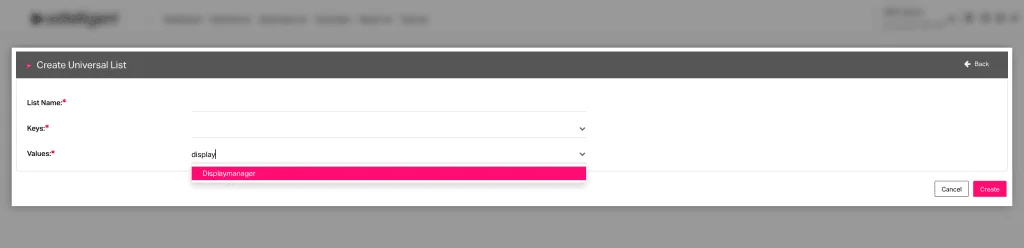
This update improves support for display inventory with an additional targeting and reporting parameter.
‘Site ID’ Renamed to ‘Site ID | App ID’
We’ve updated terminology across Universal Lists to better reflect multi-platform usage.
The value “Site ID” is now renamed to “Site ID | App ID”.
📍 Where to find it:
Tools → Global Lists → Universal Lists → List Settings → Values
This improves clarity for publishers and app developers using both web and app inventory.
New “Reward” Value Added to Universal Lists
We’ve expanded Universal Lists with a new value — Reward — to support rewarded ad formats.
📍 Where to find it:
Tools → Global Lists → Universal Lists → List Settings → Values
This enables clear setup and management of rewarded inventory directly through Universal Lists.
New Universal List Value: Publisher Domain
We’ve added Publisher Domain as a new field in Universal Lists, allowing you to manage and map publisher data more efficiently.
When selected, you’ll see a hint publisher.domain appear under the field for easier reference.
📍 Where to find it:
Tools → Global Lists → Universal Lists → List Settings → Values
This step simplifies data organization and improves accuracy when managing publisher-specific parameters.
Reports & Metrics and API
Fill Rate (Ad Req) Displayed by Default
We’ve updated reporting and dashboards to make Fill Rate (Ad Req) visible by default — now shown right next to Fill Rate (Ad Ops) in reports and on the main dashboard.
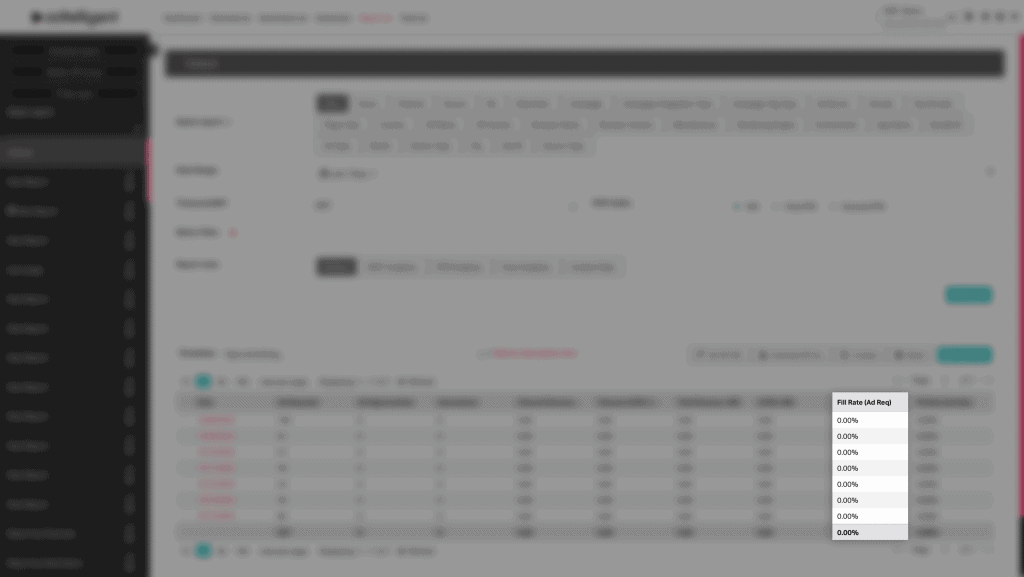
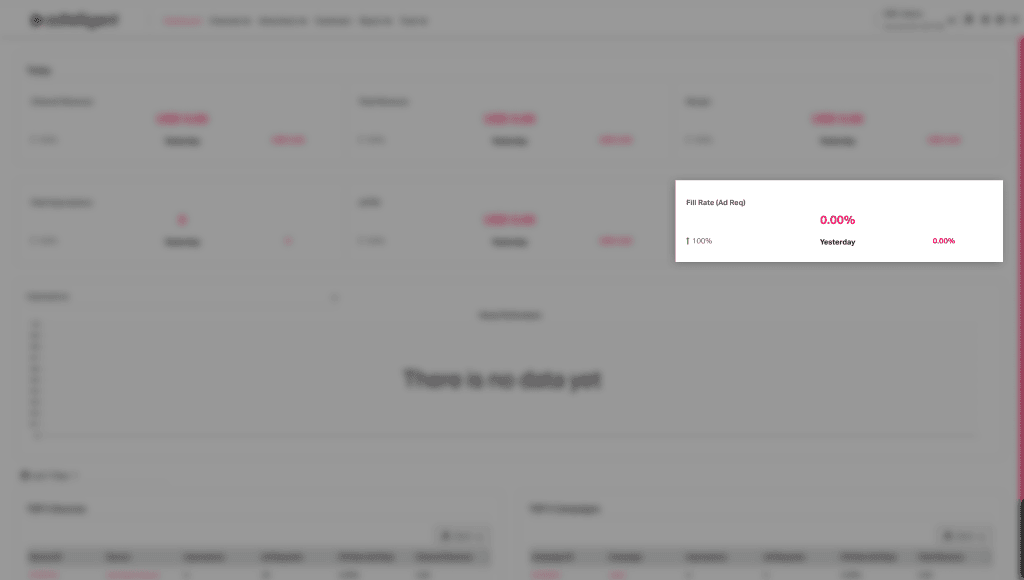
This ensures faster access to key performance metrics and easier comparison between ad request and operational fill rates.
Revenue Metrics Added to Top 5 Sources and Campaigns
We’ve enhanced your main dashboard with new visibility into revenue performance.
You’ll now see:
- Channel Revenue displayed next to each of the Top 5 Sources
- Total Revenue shown next to each of the Top 5 Campaigns
Both grids automatically adjust based on the date range you select in the dashboard calendar.
📍 Where to find it:
Dashboard → Top 5 Sources / Top 5 Campaigns
Instantly track which sources and campaigns generate the most revenue — without leaving your main dashboard.
New Metric: Schain Missing or Empty
We’ve added a new reporting metric — Schain Missing or Empty — to help you track ad requests that don’t include a valid supply chain (schain) object.
This metric counts all requests where the schain parameter is missing or empty, giving you better visibility into incomplete supply chain data.
A tooltip is available when you hover over the metric name for a quick explanation.
📍 Where to find it:
Reports → Wizard → Common
This improves transparency and control over traffic quality by identifying requests without valid supply chain information.
Enhanced Device and User Agent Detection
We’ve upgraded how our Ad Server parses and reports user agent data, providing more precise insights into device and browser details.
What’s new:
- Improved recognition of browsers, OS versions, manufacturers, and rendering engines.
- New reporting slices:
- Browser Name (formerly “User Agent”)
- Browser Version (formerly “User Agent Version”)
- OS and OS Version (now stored separately)
- Manufacturer (device brand)
- Engine (rendering engine name and version)
- Expanded OS library with support for smart TV systems like VIDAA, Saphi, Titan OS, Vizio OS, and more.
📍 Where to find it:
Ad Server → User Agent Parser
Reports → Slices
Benefits include more granular analytics, accurate device and browser reporting, and full support for new connected TV and smart device platforms.
Expanded API Access: Now Available on Source, Campaign, and Channel Levels
We’ve expanded the API Access functionality across multiple entities — giving you easier, direct access to performance data for sources, campaigns, and channels without needing to navigate through higher levels.
Each of these sections now includes an API Link field, which appears after saving and provides a ready-to-use XML link for that specific entity.
For white-label clients, links automatically use your custom domain.
📍 Where to find it:
Sources → Basic Settings → API Access
Campaigns → Basic Settings → API Access
Channels → Basic Settings → API Access
API provides unified and convenient access to API statistics at every level — helping you pull key performance data faster and with less manual work.
Partner Settings
New PBS Bidder: NextMillennium
We’ve added a new Prebid Server Adapter — NextMillennium — to the Prebid Partner and Adapter Vocabulary.
📍 Where to find it:
Available for all Prebid Server campaigns and Universal Lists.
You can now integrate and run Prebid Server campaigns with NextMillennium as a supported partner.
Smaato Renamed to Verve
We’ve updated the Smaato RTB integration — it’s now listed as Verve across all campaign settings.
📍 Where to find it:
RTB Campaign Settings → oRTB Partner
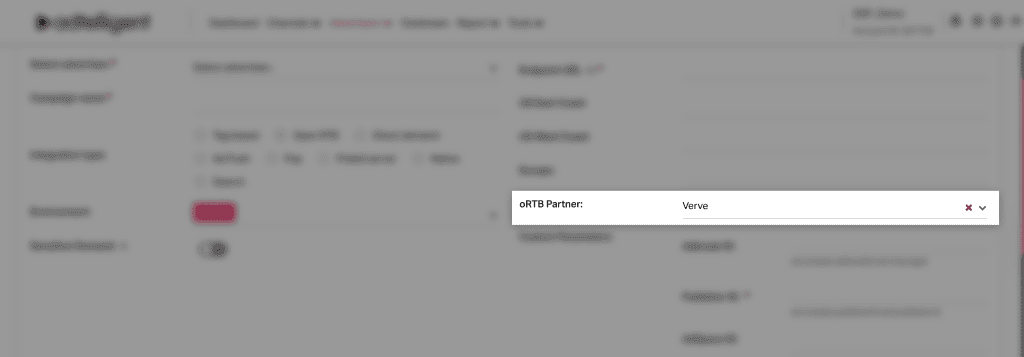
The partner name now matches current branding, making campaign setup clearer and easier to navigate.
Adtelligent Retail Media Platform Updates
This year, we launched the Adtelligent Retail Media Platform — a fully integrated solution that brings together SSP, DSP, and DOOH management into one stack built specifically for retailers.
Since launch, we’ve been working closely with pilot retailers and agency partners across multiple regions. Every feature release has been informed by real implementation cycles, platform feedback, and discovery calls, and the product is evolving fast. Here’s what new we have in our beta version:
Feed Management & Parsing
Managing your product feed is now simpler, faster, and directly connected to campaign logic:
- Feed parsing with support for multiple formats (XML, CSV, JSON)
- Live taxonomy mapping for categories, brands, product types, and custom fields
- Full product and pricing updates without engineering effort
- Feed logic powers dynamic targeting, creative generation, and performance reporting

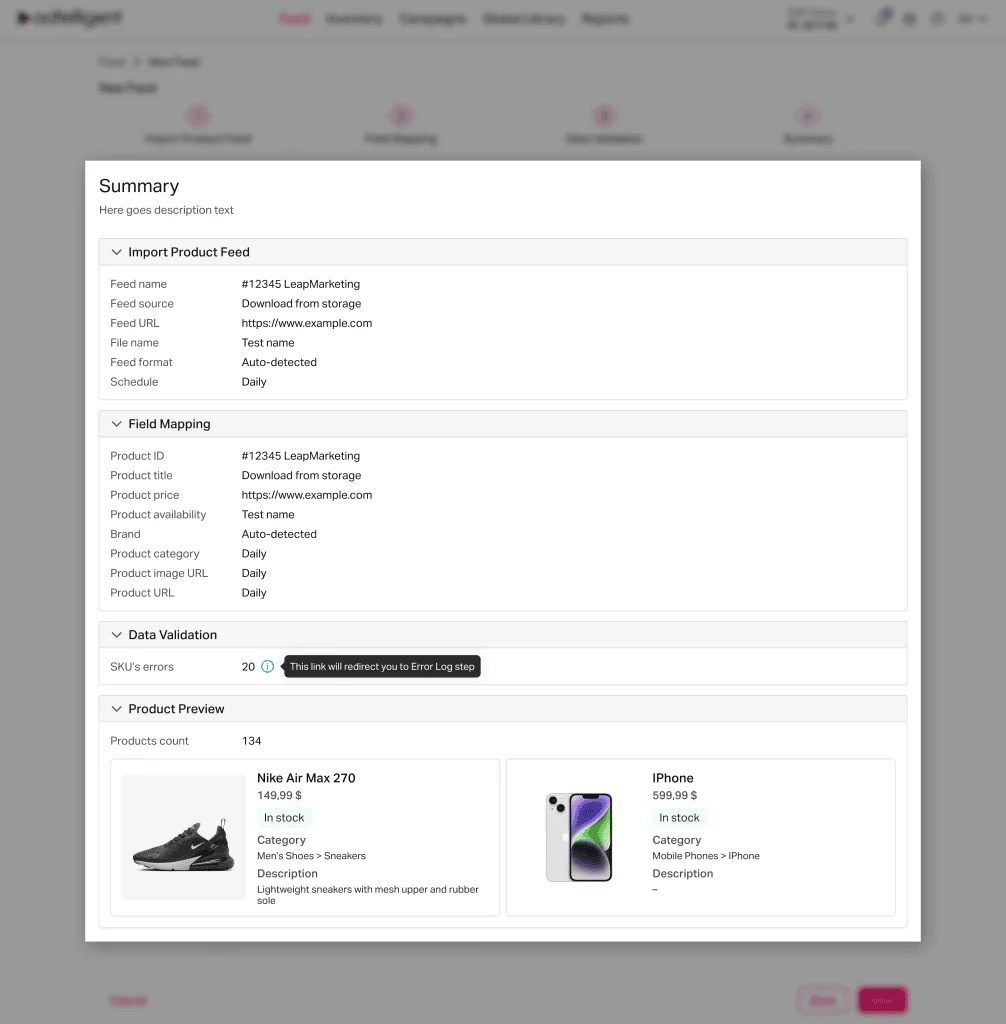
Feed-Driven Creative Automation
Visuals can now be built directly from product data:
- In-DSP Creative Constructor UI generates ad creatives from feed content (images, titles, prices)
- Pre-set design templates with layout and style customization
- Instant preview + campaign-ready assets without manual design work
Precision Targeting Engine
Activate campaigns based on any combination of product or audience data:
- Target by category, brand, SKU, or any custom product attribute
- Use 1st-party audience segments or integrate with external data providers (e.g. telecom partners, geo-data) where available
- Dynamic targeting based on real-time feed updates
Unified Campaign Management (SSP + DSP)
Plan, launch, and monitor every campaign — on-site, off-site, and in-store — in one UI:
- Centralized interface for retailer, brand, or agency campaign workflows
- Campaign setup, creative uploads, targeting logic, and reporting all in one place
- Fully connected to live feed and audience data
DOOH Attribution & Management
In-store and digital signage formats are now fully integrated into the same platform:
- Activate DOOH screens directly through the Retail Media Inventory UI
- Measure exposure vs. conversion with optional sales lift, impression tracking, and footfall integrations
- Unified planning interface across web and physical environments
Reporting & Performance Metrics
Complete transparency across inventory, campaigns, and creatives:
- Real-time reporting by placement, product, brand, audience, or campaign
- KPI views for both retailers and brand advertisers
- Full API access for external reporting or integration
Final Word
We’re excited about these product updates and their potential to improve your experience with Adtelligent.
As always, your feedback is invaluable in helping us shape the platform to better serve your needs. Stay tuned for more updates in the next quarter!